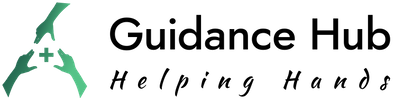Would you like to connect to the 4G LTE or 5G internet via your SIM card? One of the things that you need to set up on your device is the Access Point Name (APN). It is imperative to note that these settings will always vary depending on several factors. From the model of your mobile phone to your service provider’s network, an array of factors will affect the settings you will need to install on your devices. In case you are using an Android phone or own pocket Wi-Fi device such as a router to access the internet, there is a need to double check your APN settings so that you can get connected to the internet fast.
This article will examine the various APN settings you need to set up on your device to enjoy a good internet connection.
Upgrade Your Smartphone & Tablet Totally Free, No Shipping Cost
- Win a Free Tablet in Guidance Hub’s Week 1 Giveaway – Apply Now
- Week 2 Free Touchscreen Smartphone Giveaway – Enter Now
- Week 3 FREE Tablet Giveaway: Apply Now
- Week 4 FREE Smartphone Giveaway – Apply Now
Applying to Win: It’s Easier Than Ever! Enter Now Guidance Hub Program
What is APN?
As we previously mentioned, APN stands for Access Point Name. Typically, these are the settings your device needs to connect to your carrier’s internet. With a plethora of carriers worldwide, you need to have specific APN settings for your device so that you can enjoy internet data from your preferred carrier.
Thankfully, these data connection settings can readily be installed by you or a professional. In addition, setting up an APN for your device is not difficult per se. With the right APN settings, you can readily get started within a few minutes and be ready.
Does Internet Speed Depend on APN?
Not really. Altering your APN settings will not necessarily increase the speed of your internet connection. Instead, changing these settings will allow you to connect to the internet connection offered by your carrier of choice.
How do I Change My APN for Unlimited Data on Android?
Changing the APN settings for unlimited data on Android is not that complicated. Here are the steps that you should follow:
- Go to your phone’s Home screen and then click on the ‘Menu’ button.
- Go to Settings and then select the ‘Network& Internet’ option. As you do this, ensure that you have switched off the Airplane mode, in case it was on, in the first place.
- Click on the ‘Mobile Network’ option and then select ‘Access Point Names’ option from the list you will see on your screen.
- Click on ‘New APN’ or the Plus symbol located at the top right side of your phone’s screen.
- By clicking on the ‘+’ symbol, you will be able to edit or even change the current APN settings and replace them with new ones. Here are the details that you should enter on the fields that you will find on your phone’s screen.
Name: ppsim
APN: ppsim.jp
Proxy: Not set
Port: Not set
Username: pp@sim
Password: jpn
Authentication type: PAP or CHAP
If the authentication type mentioned above is unavailable on your model, then you can try to key in each authentication type as CHAP only or PAP only. Either of these should work. After entering all the details as illustrated above, save the APN settings and you will have set up a new APN on your Android phone.
Thereafter, you can click the new APN so that you can access unlimited data and then restart your phone. Once your device restarts, you will see the 3G/H+/LTE icon at the top of your screen. In addition, you see the signal bar, showing the strength of your carrier’s network within your locality. In case you are prompted to key in your SIM card’s PIN, consider keying in ‘0000’ as your PIN.
How do I Change My APN for Unlimited Data on iPhone or iOS Devices?
Just like the process we have outlined above, changing your APN for unlimited data on your iOS device is not difficult. Here are the steps that you should follow:
- First, go to the ‘Settings’ icon and click on the ‘Cellular’ option.
- Choose the ‘Cellular Data Network’ option
- Here, you will be able to see the APN section, where you can edit those values as per the details mentioned below:
Cellular Data
APN: ppsim.jp
Username: pp@sim
Password: jpn
LTE Setup (This is one is optional)
APN: ppsim.jp
Username: pp@sim
Password: jpn
Personal Hotspot
APN: ppsim.jp
Username: pp@sim
Password: jpn
More importantly, you should ensure that you key in all these values in small letters. Besides this, counter-check these values well before you can ultimately save them as your new APN settings. Once you are convinced that these values are correct, tap on the ‘Save’ button and then restart your device. In case you are asked to key in the PIN code of your SIM card, consider entering ‘0000’.
Recommended Post:
How do I Change My APN for Unlimited Data on My Own Router?
In case you have a personal Wi-Fi device such as router, you can always change its APN settings as follows:
- First and foremost, switch on your router and then connect it to your computer or mobile phone.
- Launch any browser on your computer or mobile phone and you will be able to visit the setup page of your router.
- Log in to your router by keying in your username and password.
- Once you have logged in, choose the ‘Settings’ option that you will see on the Menu section.
- Select the ‘Access Point Name’ option and then edit the APN details as follows:
APN: ppsim.jp
Username: pp@sim
Password: jpn
Authentication type: PAP or CHAP
Just like you did for iOS and Android devices, there is a need to key in the above-mentioned values in small letters. In case your router does not have the PAP or CHAP authentication type, consider selecting each authentication type as CHAP only or PAP only.
How do I Change My APN Settings for Free Internet?
You should go to the Settings icon on your phone and then click on the ‘More Networks’ option and then tap on ‘Mobile Networks’ option. Thereafter, click on the ‘Access Point Names’ option on your phone’s screen.
Choose ‘Add’ and then key in web.digicelpacific.com in the APN slot. Thankfully, you will not be required to key in any username or password. After that, choose ‘More’ and the click on ‘Save’ option. Select the new APN and then restart your mobile phone.
Frequently Ask Questions
Does APN boost internet speed?
No. The APN does not boost internet speed, but rather internet connectivity. Therefore, if you set up the right APN for your device, be sure that you will be able to connect to your carrier’s internet seamlessly.
For Free Internet Browsing Are There Any Secret Code?
No. As we speak, there is no secret code that can allow you to enjoy free internet browsing on your tablet or smartphone.
How can I get free internet on my Android phone without WiFi or data?
If you want to enjoy free internet on your Android phone without data or Wi-Fi, consider using the Droid VPN app, SKY VPN app or FLY VPN app.
Which VPN gives free unlimited data?
If you are looking for a VPN that offers free unlimited data, look no further as Proton VPN is the ultimate solution for you. Besides this, the VPN does not have any speed limits and thus ideal for those who are fond doing online activities such as gaming, streaming videos and so forth.