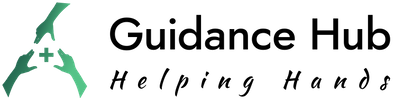Modern smartphones are quite sophisticated devices, and they can perform many tasks apart from just phone conversation. Most of these smartphones have internet connectivity, and if needed, you can connect another device to the internet using the smartphone acting as a router. The name of this process is “Tethering” or “Phone-as-modem (PAM)”. Although, tethering means a rope, chain, strap, or cord for keeping an animal within a certain radius, in technological context, it refers to the procedure of connecting other devices or phones to the internet using your mobile data.
Mostly, tethering is done by broadcasting the signal from your smartphone as a Wi-Fi network to other Wi-Fi devices or share mobile data without hotspot. Your smartphone is an ideal candidate for this job as there are many apps and built-in features for Wi-Fi, Bluetooth & USB tethering in today’s smartphones.

Is It Possible To Share Mobile Data Without A Hotspot?
Although mobile hotspot is mostly created using Wi-Fi signals, there are other methods to share your mobile data to the internet through your smartphone without hotspot connectivity. For tethering, you can use Bluetooth radio or a USB port other than Wi-Fi. The common built-in options for mobile tethering would be:
- Share via Bluetooth
- USB tethering in Android Phones and iPhones.
- Third-party applications like TETHERGPS LITE, PdaNet+, Easy Tether, Tetrd etc. are some apps for tethering android devices and iPhones. It is required when your carrier company disables tethering in your smartphone.
The Network Address Translation (NAT) protocol is used in tethering to share the internet. In this protocol, only one device has the public IP, and other devices connected by tethering have private IPs. The NAT modifies those private IP addresses and connects them to the internet. This technique is also adapted by traditional routers.
How To Share Mobile To Mobile Data Without Hotspot
So, if you are wondering about share mobile internet data from one smartphone to another without hotspot connection, there are several ways to do it. These methods are described below
Bluetooth
Most smartphones have Bluetooth connectivity to pair with other devices like headphones or smartwatches. Mostly, Bluetooth connection is utilized to share data among devices that are in the vicinity. But you can use it to share your mobile internet data with another device having Bluetooth connectivity.
For this connection, you have to enable Bluetooth radio on both devices. To turn on Bluetooth, go to “settings” and look for Bluetooth tab and toggle the button to on/off. (shown in the figure)
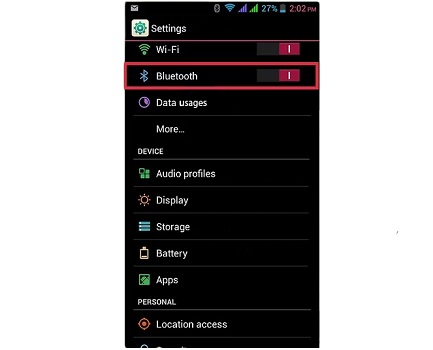
Once the Bluetooth communication is enabled, you should find the Bluetooth icon on the upper side of the screen indicating that the Bluetooth is activated. After that, take one device and scan for another phone or device you want to pair. A list of Bluetooth activated devices will be available on the Bluetooth management screen. Now, select the desired device from the list and press the “Pair” button.
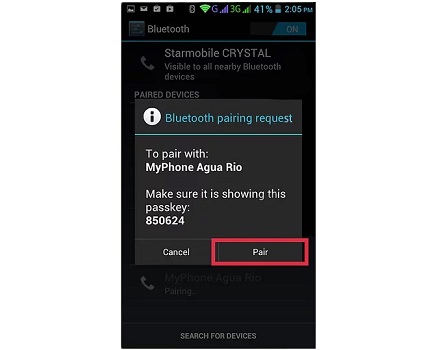
The first phone will issue a request/permission message to pair to the second phone before establishing a Bluetooth connection. You have to approve that request to establish the connection with enable internet access. Sometimes, you have to enter a passcode before you can approve the connection. Now the destination device is ready to access the internet.
- Secure connection
- Range is limited
- Drain battery charge
USB OTG Cable
Actually short for USB on-the-go, enables USB devices like Android phones to act as a host and then allows other USB devices to be attached to them. You can share internet data or files with a secondary device using USB OTG cable.

C type USB cable is required for such connections and one device will be master and another will be slave by default. To enable USB connection from phone to phone, connect the destination phone using OTG cable and source phone with a USB cable. After that, touch and hold hotspot icon and turn on USB tethering.
There are many apps for USB if you don’t have a built-in USB tethering option. But these apps required root access.
- Fast
- Immune to noise and hacking
- Requires no special hardware for compatible phones
- Wired connection and range is limited by the length of the wire
- Battery charged is drained from phone with higher charge
One important thing you have to remember is that, if you want to connect another device using your smartphone’s internet data, you have to use an app to do that. PdaNet+ is one of such apps which offers Bluetooth and USB tethering on all Android phones, while its Wi-Fi tethering will only work on some phones.
Can I Share Mobile Data To Desktop PC Or Laptop Without Hotspot
If you need a net connection for your laptop or PC and broadband connection is not available, tethering can save your day. Even if you don’t want to create a hotspot, you can use your smartphone as a modem (PAM) and get data service using USB port or Bluetooth connectivity. You might pay extra charge for tethering depending on the service contract with the carrier company.
Tethering via Bluetooth
Using the built-in features of Android, iPhone and Windows devices, you can share internet data from your mobile phone to other devices with Bluetooth radio. It is also possible to use your android device or iPhone as a phone-as-modem (PAM) and connect other devices with bluetooth connectivity to the internet.
For tethering with windows 10 laptops, you have to pair your phone with the laptop. To do that, turn on the bluetooth radios on both devices. In the laptop, you will find Bluetooth on/off tab in Start button, then select Settings > Devices > Bluetooth & other devices. There, you will find the on/off button for Bluetooth radio.
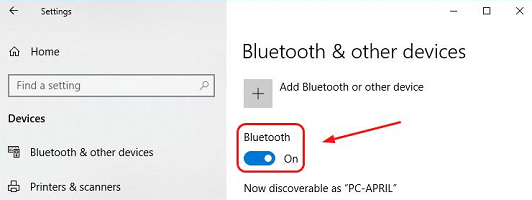
Now, select Add Bluetooth or another device button and then select Bluetooth. A window will appear with the list of Bluetooth devices discovered by the PC. Choose your phone icon on that list and follow the instructions step by step. You will find the Bluetooth control button inside the Quick Settings Menu (for Android device) or inside the Settings Menu (for iPhone). When you try to pair the phone with your laptop, you will get an authentication code on your phone.
Using that authentication code, select the Pair button to connect the device with your PC. If everything goes smoothly, you will be able to complete the pairing process quickly. Unless you proceed quickly, the connection might expire and you have to repeat the process. The Bluetooth technology can connect a device which is in the vicinity and hence it is important that you place your phone and PC closely together.

When the phone and PC are paired via Bluetooth, roll back to the Hotspot & tethering screen and then enable Bluetooth tethering.
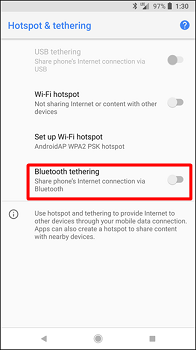
After that, go back to your PC and right-click on the Bluetooth icon you will find on the system tray. Then select Join a Personal Area Network icon to access that menu and click on the “Connect using” dropdown. Select “Access Point.” to establish the internet connection and you will get a confirmation pop up after establishing a successful internet connection.
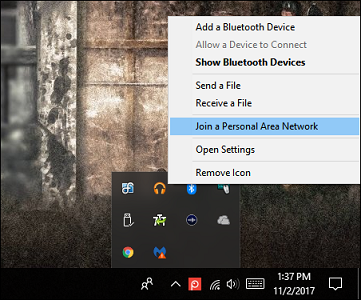
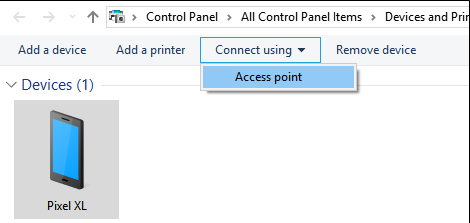
USB Tethering
For this method, both your phone and PC should have updated operating systems. First, you have to connect your smartphone to your PC via laptop. Once successfully connected, the USB tethering option will be available in the smartphone.
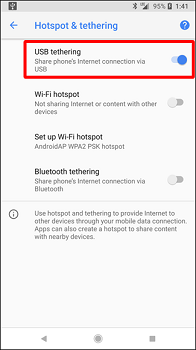
If the option is activated (the button is blue) then the PC should detect the new option for internet connectivity.
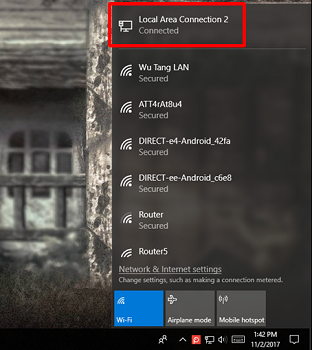
Third-Party App For Tethering
Sometimes, your phone bought from the carrier company directly, doesn’t allow tethering. In this situation, you have to get a specialized app for tethering. The PdaNet+ is one of the most popular apps for this purpose. Both free and premium versions of this app are available in the app store. The tethering apps sometimes require root access. The root access of the android operating system is something like administrative access in windows operating system.
The free version of PdaNet+ will automatically stop working and you have to manually start it again. You have to buy the premium version for smooth operation. PdaNet+ can work without accessing the root of the android operating system. Other apps require root access.
To use PdaNet+, you have to install this app on your smartphone as well as on your PC. Once the app is installed, launch the app in your mobile and put a check on Wi-Fi Direct Hotspot (new!).

Go to your PC and activate the Wi-Fi module. Then connect to the Wi-Fi network name and password as shown on the upper part of PDANet+ tab.
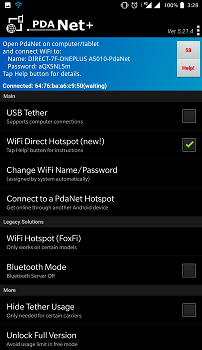
FAQs – Frequently Ask Questions
Is USB tethering faster than hotspot?
Yes, since USB connection uses wire, the signal strength is good. Also, the noise is less than the wireless transmission. In a mobile hotspot, the internet data has to be modulated first and then transmitted in the wireless media. In USB tethering, this part is not necessary and hence it’s faster.
Is USB tethering the same as hotspot?
There are some subtle differences between USB tethering and hotspot. Tethering over USB cable requires only suitable USB data cable to connect both devices and share internet connection. The battery consumption is minimum and data transmission rate is faster when USB tethering is used.
The mobile hotspot uses Wi-Fi connectivity to establish internet connectivity. You will need Wi-Fi hardware on both devices and power consumption is higher. But you can connect multiple devices at once using a hotspot.
Does hotspot use more data than normal?
Yes, and this is because browsing the internet on your PC or laptop requires more data than your phone. Besides, if you connect more than one device to the hotspot, the data usage will increase proportionally.
Does hotspot use more data than a phone?
Yes. this is because a browser program in your laptop or PC downloads more data for displaying a webpage than your phone as the laptop screen is larger than the smartphone. There are background programs in your laptop which also consume lots of data.
Does USB tethering use less data than hotspot?
If you are comparing between USB tethering and hotspot for data usage, the deciding factor is the number of devices. USB tethering is possible for a single device but you can connect multiple devices with a mobile hotspot. So, the larger device numbers, the more internet data is required. But for USB tethering, the data will be used by a single device other than your phone.
But hotspot offers special advantages as many carrier companies provide special data plans for mobile hotspot.