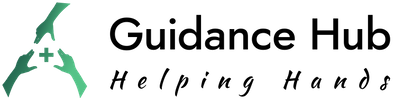There are tons of articles on the internet detailing the steps to unlock a Samsung Galaxy device. However, very few of them give you a step-by-step process as to how to do it. So I decided to write this article on how to unlock a Samsung Galaxy device, step-by-step. I’ll show you: How to unlock a Samsung Galaxy device.
There are two types of phone unlocks – there is the carrier unlock and the passcode unlock. We will discuss how to do the carrier unlock in the first 5 chapters. To find out how to do the passcode unlock, skip to the last two chapters.
Why Is My Samsung Phone Locked ?
Cellular phones are usually locked by phone companies. They program the devices they sell to work exclusively on their networks and are only compatible with their services. Why do they do so? Well, there are a couple of reasons. For one, this is a way of protecting themselves from clients who lease pricey devices from them and then switch carriers without paying off their phones. Additionally, if a phone is locked to a network, it is likely that a customer will stay on that network at least for as long as they have the phone or perhaps even longer, as they may be enticed by the upgrades and other offers. As such, locking a device is a protection method as well as a marketing strategy.
If your Samsung phone was sold to you by a phone company, chances are that the device is locked and it will remain locked at least until you pay it off entirely. If, on the other hand, you have purchased your phone somewhere else, it may be unlocked from the start. The best places to purchase an unlocked Samsung phone include Best Buy, Walmart, Amazon, eBay, Newegg, Swappa, B&H Photo, Target, etc.
Benefits Of Samsung Phone Unlocking
If you purchase an unlocked Samsung phone or if you unlock a locked one, you will be given the freedom to switch networks. Switching to another phone service provider may save you quite a lot of money as many providers tend to offer amazing discounts or even services that are completely free of charge to new customers.
Unlocking your Samsung phone will also enable you to delay your upgrade cycle by 6 or even 12 months and to switch to a SIM-only deal. SIM-only deals tend to be considerably cheaper than standard contracts and give you exactly the same number of minutes and data.
Having an unlocked phone is also way more convenient for travelers, as it allows you to use a local SIM card when you are in a foreign country, which will save you lots of money on roaming costs.
In addition, if you ever decide to sell your phone, an unlocked device will be worth a lot more money than a locked one, simply because it will give the new owner all of the benefits listed above.
What Do I Need To Unlock A Samsung Phone ?
Your locked Samsung device can be unlocked by the phone company or carrier to which services it is locked. If your account is in good standing, if any contract you may have had with the company regarding the phone expired, and if you have paid the full price of the device, your phone company will easily unlock your phone in no time.
Check if your Samsung phone is locked
In case you are not sure whether your Samsung device is locked or unlocked, you can determine it by simply inserting a different SIM card into it. If the device is unlocked, it will display the new network name and allow you to make calls and send messages. On the other hand, if the phone is locked, you receive an error message saying ‘Invalid SIM’ or something similar. However, as some MVNO phones may work with SIM cards of the carrier whose network they use, this method isn’t very reliable.
Find your IMEI number
To unlock your Samsung device, you will first need to find your IMEI number. All cellular phones have a unique identifier or International Mobile Equipment Identity (IMEI number). To find the IMEI number of any Samsung Galaxy device, simply follow the steps provided below.
- Step 1: Select a phone app and go to the keypad.
- Step 2: Dial *#06# into the keypad.
- Step 3: You will immediately receive a notification with the IMEI and MEID numbers. The top number is the IMEI number. Write down the whole number, even though you may only need the first 15 digits before the slash.
- Step 4: Press ‘OK’ and return to the keypad screen.
You can also find your IMEI number in your ‘Settings’ app. Select ‘About Device’ and then press ‘Status’. There, you will see the IMEI number. Write it down.
Request your carrier to unlock your device
Once you have your IMEI number and if you have paid off your device and other bills in full, you can ask your phone service provider to unlock your phone. This is probably the simplest and cheapest way to get the device unlocked.
- Step 1: Make sure that your phone is eligible to be unlocked. To determine whether or not it is eligible, it’s best to visit your carrier’s terms and conditions page and review their policies and unlock conditions. Most carriers demand that your device is paid off for at least a month, however, some other conditions may also apply.
- Step 2: Prepare your IMEI number and other account and verification information.
- Step 3: Contact your carrier’s customer service (either online or by phone) and tell them that you wish to unlock your phone.
- Step 4: A customer service representative will check your eligibility and ask for your IMEI number.
- Step 5: The representative will then either initiate an over-the-air update or provide you with an unlock code to enter when inserting another SIM card.
- Step 6: To make sure that your device has been successfully unlocked, you can insert another SIM card or a compatible eSIM and test if you can make calls and send text messages.
Some carriers allow certain customers (e.g. members of the military, business, and government accounts) to unlock their device early (before it has been fully paid off). To check your eligibility for an early unlock, contact your carrier’s customer support.
Try an online unlock service
In case that your carrier company will not or cannot unlock your phone, you can find an unlock service online. As not all unlock services are equally effective, make sure to find a reputable one with good reviews and check that they are not in fact cybercriminals trying to steal your data. Some of the best companies are Unlock River, CellUnlocker, and Doctor Sim, however, they can be a bit costly (the prices range from $20 to $150). To unlock your device through an online service, follow the general instructions below.
- Step 1: Find a reliable service with good reviews and a money-back guarantee.
- Step 2: Prepare your IMEI number and other phone and manufacturer info.
- Step 3: Use the online service to receive an unlock code. Once you receive your unlock code in the inbox, store it.
- Step 4: Insert a different carrier’s SIM card into your device.
- Step 5: You will be asked to enter the unlock code. Do so.
- Step 6: Assuming that everything worked well, your phone should be unlocked and able to use any SIM card from any carrier in any country.
Unlock your phone at a repair shop
You can also take your phone to a repair shop and ask them to unlock it. However, before you do so, make sure to choose a reputable repair shop that won’t try to scam or cheat you in any way. If you decide to use this method, you may be required to leave your device there for some days. Many repair shops unlock phones using an online unlock service, therefore, you can expect to pay the same amount plus a small labor fee. As such, it may be better if you do it yourself.
How Do I Unlock A Samsung Phone ?
As we have established before, the best and simplest way to unlock a Samsung Galaxy, any Samsung phone, or any cell phone at all is to call your current phone service provider and ask them to unlock your phone. They will happily do so, assuming that the device is fully paid off and that you have no other unpaid bills or open contracts with them.
However, if for some reason your carrier can’t or won’t unlock your phone, you can unlock it through a paid online unlock service, which will provide you with an unlock code that will enable you to unlock the device yourself. In this chapter, you will find out exactly how to unlock some of the most popular Samsung phone models via reliable online services.
Unlocking your Samsung device with Unlock River
Unlock River is a reputable unlock service that can unlock all Samsung phone models, including Samsung Galaxy S7, S8, S9, S10, A20, A10, J7, A50, and others.
- Step 1: Go to unlockriver.com. On the right side of the screen, you will see the ‘Unlock your phone now’ section. Select the original carrier of your phone, manufacturer, and exact phone model. Enter your 15-digit IMEI number, your email, and your mobile phone number. Once you have provided all the information, press ‘Unlock now’.
- Step 2: Once the service will successfully generate your unlock code, you will receive an email notification containing both the unlock code and step-by-step instructions to unlock your device. Exactly how long it will take for you to receive the unlock code may depend on the brand of your phone.
- Step 3: When you receive the unlock code, simply follow the provided step-by-step instructions to insert the unlock code. Once you do so, your phone will be fully unlocked and ready to be used with any SIM card. In case the phone isn’t unlocked successfully, Unlock River will give you your money back.
Unlocking your Samsung device with CellUnlocker
CellUnlocker is another safe unlock service, where they can unlock all Samsung phone models, including Samsung Galaxy S10, Samsung Galaxy S9, Samsung Galaxy S8, Samsung Galaxy S7, Samsung Galaxy S6, Samsung Galaxy S5, Samsung Galaxy S4 IV, Samsung Galaxy S3 III, Samsung Galaxy Note Edge, Samsung Galaxy Note 10, 10+, 9, 8, 7, 5, 4, 3, 2, Samsung Galaxy Mega, Samsung Galaxy Core LTE, Samsung Galaxy Alpha, Samsung Ativ S, and others.
- Step 1: Go to cellunlocker.net. Fill out the unlock form by entering all your device details, such as the brand, model, and network. Press ‘Unlock’. As soon as they will receive your request, they will start looking for your unlock code.
- Step 2: You will receive an email with your unlock code, as soon as the code is ready.
- Step 3: Follow the step-by-step instructions on how to unlock your phone provided by CellUnlocker, enter the provided unlock code into your phone and it should be fully unlocked. In case the phone isn’t unlocked successfully, CellUnlocker will give you your money back.
Unlocking your Samsung device with Doctor Sim
Doctor Sim is a reliable and reputable unlock service that will enable you to unlock any Samsung phone model you may have, including all Samsung Galaxy, Note, GT, or ACE models.
- Step 1: Go to doctorsim.com/us-en/unlock-phone/samsung/all-samsung-devices/unlock. Insert your IMEI and network provider, your contact details, and a payment method.
- Step 2: You will receive the unlock code by e-mail with exact instructions on how to unlock your phone.
- Step 3: Follow the provided instructions to enter your unlock code and unlock your phone. In case you are not fully satisfied with the service, Doctor Sim will return your money.
General instructions on how to insert the unlock code on any Samsung phone
- Turn off your Samsung device.
- Insert a SIM card from another carrier.
- Turn on the device.
- Slide to unlock it and it will ask you for the unlock code.
- Enter the provided unlock code.
- Your phone should now be fully unlocked.
What Is The Legal Status Of Unlocking A Samsung Phone?
As long as the device you wish to unlock and take to another carrier is entirely paid off, it is completely legal to unlock your phone. All carrier companies will unlock their devices for you if your account and device are eligible, even though some may make you jump through some hoops before they do. In case your phone is paid off but your carrier for some reason still won’t or can’t unlock it, it is also legal to take it to a repair shop or to use an online unlock service. However, as these options are unofficial, you should only use reputable services.
On the other hand, unlocking an unpaid phone from an online service or at a repair shop is illegal.
How Can I Unlock Samsung Phone, If I Forgot The Security PIN, Pattern, Or Password?
Until now, we have discussed how to unlock a phone that is locked to a certain carrier in order to use it with another carrier and SIM card. In these last two chapters, we will discuss the passcode unlock, which is how to unlock a Samsung Galaxy device in case you forgot your security PIN, pattern, or password.
In case you forgot how to unlock your mobile device or if the lock method you registered on your phone doesn’t work, there are several different ways to unlock your phone anyway.
Unlock your Samsung phone by factory reset
In case your Samsung phone is locked and you have tried to unlock it with the wrong PIN, pattern, or password one too many times, one way to unlock it is by doing a factory reset. This method is quick and simple, however, if you have to unlock your device this way, all the information stored on the phone, including the photos, contacts, apps, docs will be deleted. If you have a backup, you can simply upload your data back again. Depending on the model, there are several different methods to do the factory reset.
- Method 1: When your Samsung phone is turned off, press and hold the volume up and volume down keys both at the same time. Then, hold the power key for as long as the recovery/test screen appears, which usually takes 15 to 20 seconds. When the test screen appears, you can navigate through the options using the volume up and volume down buttons. Select ‘Wipe data’ or ‘Factory reset’ and press the power key to select that option. This will delete all your user data and reboot your device.
- Method 2: When your Samsung phone is turned off, press the volume down and power keys. Release the power key but continue to hold the volume down key for about 10 to 15 seconds. When the test screen appears, you can choose the reset option by pressing the volume up and down keys and confirm it by pressing the power key.
- Method 3: When your device is turned off, press and hold both the home key and the power key. When the recovery screen appears, press both the volume up and the volume down key simultaneously. Navigate the screen by using the volume up/down key. Choose the factory reset option and confirm it by pressing the power button.
- Method 4: When the device is powered off, press and hold both the power and home keys. Slowly release the power key while still holding the home key. When the recovery screen appears, choose the factory reset option and confirm it by pressing the power button.
Unlock your Samsung phone using the Find My Mobile feature
Find My Mobile is an app that will help you find your mobile device in case you lost it. It also enables you to remotely unlock the device by accessing the Find My Mobile website. In order to unlock your device successfully using this feature, your phone has to meet the following preconditions:
- Your phone has to be turned on.
- Your phone has to be connected to Wi-Fi or a mobile network.
- Your Samsung account must be registered on your mobile device and the Remote unlock option must be enabled.
In case all the preconditions are met, you can unlock your Samsung phone by following the steps below.
- Step 1: Open your internet browser and go to “findmymobile.samsung.com”. Sign in to your Samsung account by entering your login credentials and pressing ‘Sign in’.
- Step 2: The mobile device registered under your Samsung account will appear on the right side of the screen. In case you have various registered devices, be careful to choose the one that needs to be unlocked. Once you have selected the right device, press ‘Unlock’.
- Step 3: A pop-up window should now appear asking you to verify your Samsung account password. Enter the password and press ‘Next’. The pop-up window will close and another one will appear, notifying you if the remote unlock has been successful.
Unlock your Samsung phone using the Smart Lock feature
You can set your Samsung phone to automatically unlock itself and remain unlocked when trusted locations or devices are detected. You can set your home as a trusted location and if you do so, your phone will unlock automatically whenever you are at home. This method is only available after your set a screen lock method. Note: In case you don’t use your device for more than 4 hours or if you turn it on, you will still be required to unlock the screen using the PIN, pattern, or password you set.
You can set the Smart Lock feature by following the instructions below.
- Step 1: Go to ‘Settings’, press ‘Lock screen’, and finally, ‘Smart Lock’.
- Step 2: Unlock the screen with your current screen lock method.
- Step 3: There are three types of Smart Lock methods – On-body detection (it will keep the device unlocked while it is on you), Trusted places (you can add a location where the phone should be unlocked), and Trusted devices (you can add a device that will automatically unlock your Samsung phone whenever nearby). Select an option and follow the on-screen instructions to finish the setup.
Note: It is best not to use the On-body detection method, as the device is unable to distinguish between you and a stranger and will unlock for anybody.
Unlock your Samsung phone using Dr.Fone
Dr.Fone screen unlock is an Android app designed to unlock any Samsung or Android device without deleting your data.
- Step 1: Launch the Dr.Fone app on your computer and select ‘Screen Unlock’.
- Step 2: Connect your computer with your Samsung phone using a cable.
- Step 3: Enable the ‘Download’ mode on your Samsung phone. To do so, turn your phone off, then press the home button, the volume down button, and the power button at the same time. Then, press the volume up button to enter the download mode.
- Step 4: Download the recovery package.
- Step 5: When the download is completed, it will automatically remove your Samsung device lock screen without losing any data.
Do I Have A Maximum Number Of Attempts To Unlock My Samsung?
Most Samsung phones allow you 5 attempts with a wrong PIN, pattern, or passcode before they go into a 30-second delay before allowing you to try again. Afterward, you usually only get 10 more tries, each one with a delay, before the phone gets fully locked. If you exceed the number of attempts, you can unlock your Samsung phone by trying any of the methods in the previous chapter.