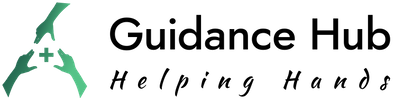Sometimes, we get so attached to our phones that it’s hard to let them go. It can be heartbreaking to have to abandon them, especially if we have to switch to a carrier that isn’t compatible with our phones. Qlink is a popular carrier, and a lot of people ask if they can bring their own devices.
If you want to join Qlink but are worried about abandoning your phone, we’re here to help. We’ll walk you through the process of bringing your phone to Qlink.
Can You Bring Your Own Phone to Qlink?
The short answer to this question is yes. You can transfer your current phone to Qlink as long as it is compatible with the network infrastructure. Qlink, under a special program called Bring Your Own Phone (BYOP), supports the idea of device migration. In contrast to the past, you no longer need to dispose of your current phone to enjoy Qlink services.
Qlink BYOP (Bring Your Own Phone) Process
The BYOP process for Qlink consists of four straightforward steps. For a seamless transition, you must follow all of these steps carefully. Nevertheless, before beginning the BYOP process, verify the network coverage in your area. Otherwise, you may discover that the Qlink network is unavailable when it is too late. Once you have confirmed that there is coverage, you may begin the migration. The following are the steps involved:
1. BYOP Eligibility Rules
In order to be eligible for the BYOP program, you must meet certain requirements. If you do not meet these requirements, you will be automatically ineligible. The first step is to verify that your phone meets all of the eligibility requirements. These include:
- The phone must not be flagged as lost or stolen. You may be able to have the phone unflagged by contacting the provider.
- Your account must be in good standing. This means that you must have paid all of your bills on time and that you do not have any outstanding balances.
- The phone must not be under a lease.
2. Qlink BYOP Compatibility Check
Not all mobile phones are compatible with Qlink. Therefore, it is necessary to verify whether your phone is compatible. There are several ways to do this, but one of the most reliable ways is to use the device’s unique identifier, such as the IMEI/ESN/MEID.
If you do not have your device identifier, there are a few ways to retrieve it. If it is an IMEI, you can dial *#06# on your phone. However, the manufacturers also place these numbers in strategic locations on the phone’s body. You can check the chassis under the battery. The retailer may also write these numbers on your receipt when you purchase the phone.
Once you have your device identifier, you can enter it on the BYOP Qlink website to test the phone’s compatibility. Click the “I’m not a robot” button and then click “Continue.” If the online procedure does not help you, you can search for your device model on the list of compatible devices. Additionally, there may be slight variations in the process for checking iPhones and Android phones.
3. Purchase Qlink SIM Activation Kit
Once your phone passes all of the above steps, you are ready to proceed. After testing for compatibility, the next step is to purchase the SIM Activation Kit. To finalize the process, you will need to fill in your payment method and personal details. Be sure to provide an accurate personal address, as this is where your SIM Activation Kit will be sent. You will then need to wait a few days to receive your SIM.
4. Qlink sim card activation
Upon receiving your Qlink SIM card, you must activate it. To do so, the SIM must be in your phone. The steps for installing a SIM card vary by phone model. In some cases, you must remove the battery to access the SIM slot, while other models have SIM slots on the sides.
After installing the SIM card, you can proceed to activate it. To do this, log in to your Qlink account. By default, your email address is your username and your ZIP code is your password. You can change these credentials later if you wish.
Once you have logged in, follow the activation instructions that are provided to you. When you have completed the activation process, make a test call to 305-260-6232 to verify that the SIM is active.
Will I Keep My Qlink Old Phone Number if I Bring My Own Phone?
Yes, you can port your old number to Qlink when you bring your old phone. To complete the process, you will need the following information about your old number:
- The number itself.
- Your account number and password on your current carrier.
- The billing name and updated address of your current service provider.
Once you have this information, you can begin the porting process by contacting Qlink customer service. They will walk you through the steps and help you make sure everything is transferred smoothly.
Find the IMEI/MEID/ESN Number on My iPhone or Android Phone
Whether an iPhone or Android, there are 3 different ways you can retrieve your phone’s IMEI/MEID/ESN. These include:
- Via the Phone Dialer
- Open the Phone app.
- Dial #06#.
- The identifiers will appear on the screen.
- Via the Settings App
- Open the Settings app.
- Navigate to General > About.
- Tap IMEI/MEID/ESN.
- On iPhones, the identifiers are located on the SIM tray. To view them, you must first eject the SIM tray.
- On Android phones, the IMEI is located below the battery. To view it, you must first remove the battery.
Qlink Compatible Phone List
Due to the large number of compatible devices, we are unable to list all of them here. However, some of the devices that are compatible with Qlink include:
- iPhone 11
- Samsung Galaxy A71
- iPhone 11 Pro
- BlackBerry Curve 9900
- iPhone SE
- Samsung Galaxy S20 Ultra
- Samsung Galaxy S10 Lite
- Samsung Galaxy Z Fold 3
- HTC Desire 626
- Moto E
- Xiaomi Mi 10 Pro 5G
- LG X Charge
- Google Pixel 6
Benefits Of Qlink BYOP (Bring Your Own Phone) Program
There are numerous reasons why you may want to bring your phone to Qlink. Individuals may have distinct reasons for considering the BYOP program. Some of these include:
- Attachment to the current device: It is natural to develop an attachment to something that one has used for an extended period of time. After using your current phone for an extended period of time, you become more familiar with it and may find it difficult to abandon it. This will compel you to seek methods to transfer your phone to the new service provider. Hence the BYOP program was conceived.
- Excellent features: Qlink offers excellent services that you may find interesting when combined with your current phone. You may also believe it will be difficult to locate a phone with comparable features.
- Maintaining your old number: Qlink allows you to port your old number to the network. This is a very significant benefit. Changing one’s contact information has many advantages. Sometimes it may even seem impossible, especially if you have used your number for a long time. Changing a number that your friends and family have known for a long time is not a simple task. It becomes even more tedious when you have to notify everyone that you have changed your number.
- Free services: You may want to take advantage of Qlink’s free services with your current phone and number. The BYOP program allows you to do so without charge. So, it is not necessary to wait for the free government phones provided under the Lifeline program.
- Lack of sufficient funds to replace: You may not have enough money to replace your current phone. Therefore, you must use the same phone to switch to Qlink. The BYOP program allows you to do so without any difficulty.
FAQs
Do I need to be an existing QLink customer to use the BYOP program?
No, you can sign up for QLink service and bring your own phone at the same time.
What types of phones are not eligible for the BYOP program?
Leased phones, phones currently under contract with another carrier, and phones reported lost or stolen are not eligible.
Do I need a QLink SIM card to use my BYOP phone?
Yes, you will need a QLink SIM card to activate your phone on their network.
How long does it take to activate my BYOP phone?
Activation time can vary depending on network availability and your phone’s compatibility. Typically, it takes within a few hours to 24 hours.
What information do I need to port my phone number to QLink?
You will need your account number, PIN, and billing address from your current carrier.
What do I do if I have trouble activating my BYOP phone?
You can contact QLink’s customer support for assistance. They can help diagnose and troubleshoot any activation issues.
Final Recap
The convenience and satisfaction that comes with a successful BYOP process is unparalleled. You get to utilize your favorite device while enjoying your coveted services. However, before attempting to bring your device to Qlink, contact their customer care. Ask them all of the critical questions about the process and your device model. In fact, rather than struggling with the IMEI, you can ask the customer care if your model is compatible.
If so, you may proceed with the process of transferring your phone. Unless there are any delays, the process should not take more than 48 hours. And you will be able to enjoy Qlink’s amazing services.